Sometimes, certain money-sending platforms aren't for everyone and there will be times when you’re wondering how to cancel a Cash App account. This guide will help you cancel your account in less than a minute.
Reasons Why People Cancel Their Cash App Account
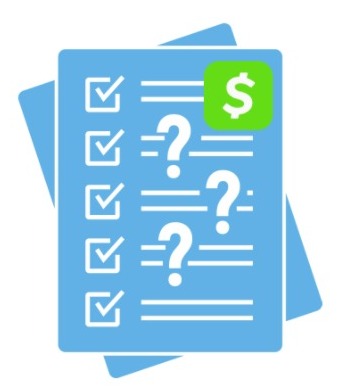
There are many reasons why people choose to cancel their Cash App account.
- Reason #1: Cash App users may not be content with the money-sending platform and prefer to use its other alternatives such as PayPal, Zelle, or Venmo.
- Reason #2: For some Cash App users, sometimes it’s not compatible with their device.
How To Cancel A Cash App Account
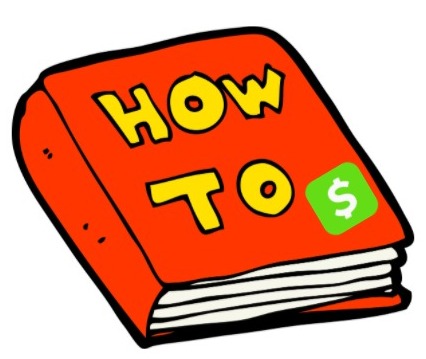
To cancel a Cash App account, follow these steps below:
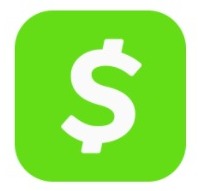
- Step 1: The first step is to launch the mobile application, Cash App on your phone.
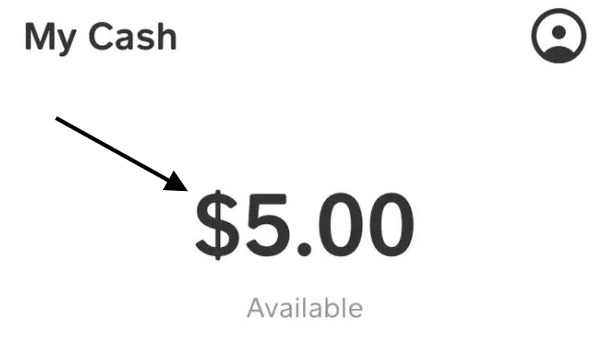
- Step 2: Double-check to see if you have any money on your account. If there is money on your account, then “Cash Out” the remaining money to your debit card or bank account before canceling. If you don’t have any money on your Cash App account, then proceed to the next step.
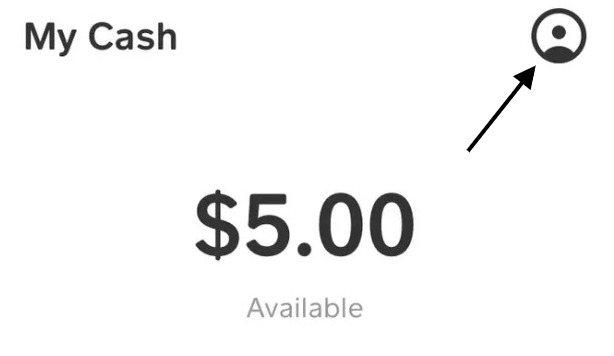
- Step 3: Once your balance on Cash App is at $0, find the account menu icon and tap on it.
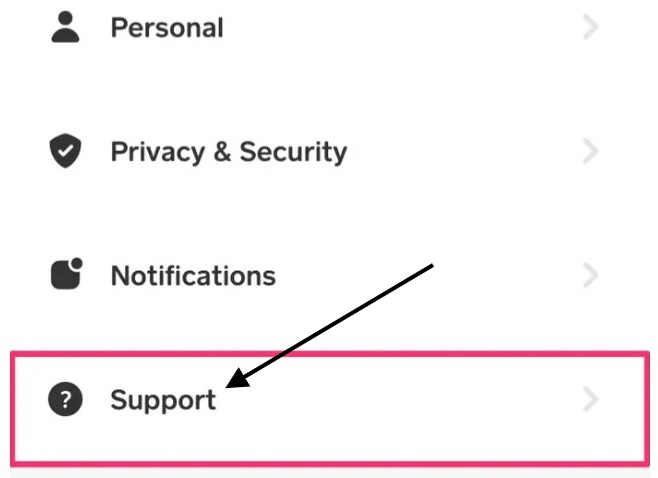
- Step 4: After opening your Cash App account menu, scroll down, and tap on “Support.” There should be a question mark right next to it.
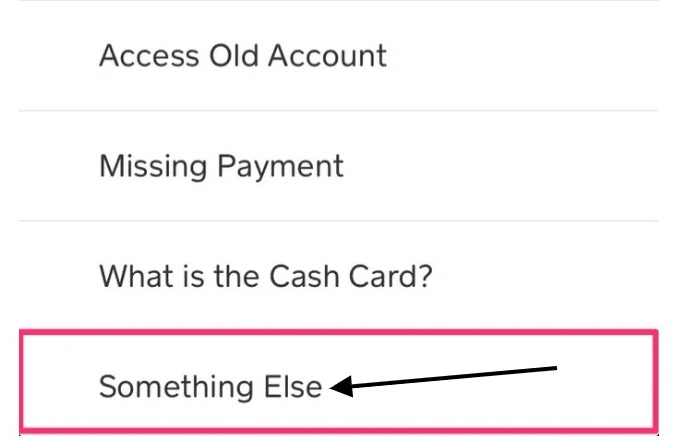
- Step 5: Once you tap “Support,” you should be able to find the “Something Else” option.
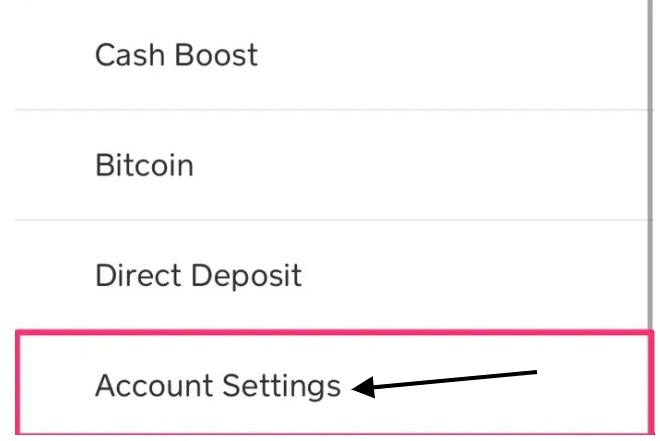
- Step 6: Now that you tapped on “Something Else,” find “Account Settings” and tap on it.
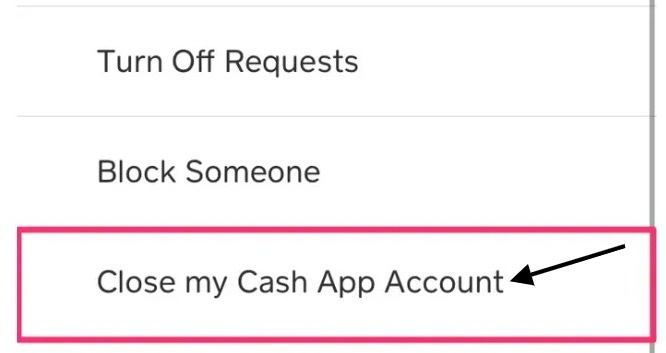
- Step 7: After accessing the “Account Settings” menu, find the option that says “Close my Cash App Account.”
- Step 8: Cash App will ask you to confirm if you want to close your Cash App account. If you’re 100% sure that you want to close your account, tap “Confirm Closing Account.”
After completing the eighth step, Cash App will automatically sign you out of your canceled account. You will get a confirmation message via text and email that your account is canceled. If you didn’t receive a confirmation notification, then double-check before deleting Cash App on your mobile device.
For related articles, check out:









